-
info@belintgroup.com
-
+91 897 972 8382
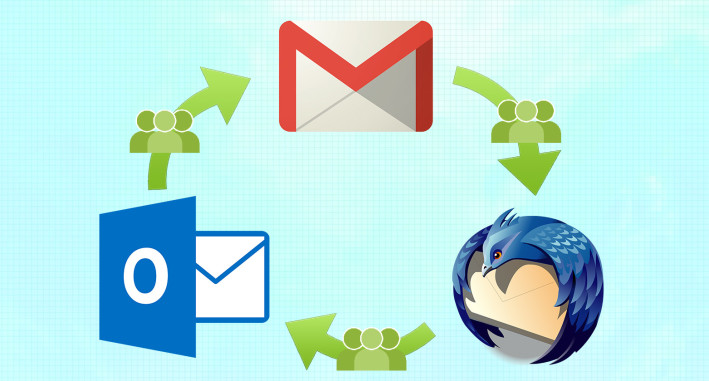
- 21
Sep
How To Export Your Emails from Gmail As .Mbox File
To Export E-Mails from GMAIL to your local drive, please follow the below steps:
- Visit Download your Data -> Account Settings in your Gmail Account
- Make sure Mail is checked under Configure your data archive.
- Click Edit under Mail if available
- Make sure Select labels is selected under Gmail labels
- Now make sure all the labels you want to include in your Mbox file are checked under Select labels to download.
- Click OK.
- Click CREATE ARCHIVE.
- Wait for your Mbox file email archive to be created.
- You need not keep the Download your data – Account Settings page open; Gmail will continue creating your download in the background.
- Instead, wait for an email from “Google Takeout <noreply@google.com>” with the subject “Your Google data archive is ready” when Gmail has finished collecting and exporting your emails to an Mbox file.

